HOW TO RECOVER YOUR DELETED/LOST DATA WITH THE NEW WINDOWS DATA RECOVERY TOOL
Good news to all Windows 10 users! Especially to those whom have been looking for a free or officially compatible file recovery tool to have ready in anticipation; and also to those whom have been looking for a way to restore a lost file or the other, which was either deleted accidentally by mistake or due to an unknown cause...
 |
(Advert)
|
Microsoft has launched a new software for Windows 10 called Windows File Recovery, which allows users to recover accidentally deleted files. Those who have accidentally removed a file from hard drive know the panic that comes with the error and they will be more than happy to have this recovery tool on their system. Sometimes, you can find the deleted files in the recycle bin and restore them easily, but other times the files are just plain gone!
..
Anyone familiar with how Windows and other operating systems work might know that files aren’t actually deleted, but somehow, they’re marked to allow other data to overwrite them in the future thereby saving the system's storage space from irrelevant files. That means with the right recovery software, there is a chance to recover “deleted” files like Videos, Audios, Images or Documents.
To that end, Microsoft has shown up with a powerful tool to help us with such tasks and the amazing part is that, this tool is free for everyone with the Windows 10 OS Version whereas many of such third parties' Data Recovery Tools costs around 100 Bucks or more.
Windows File Recovery is a command-line tool to search the drive's data for deleted multiple file types which includes Photos, Documents, Videos Audios, and several other files.
 |
(Restoro Advert)
|
FEATURES OF WINDOWS FILES RECOVERY
The ability to target file names, keywords, file paths, or extensions
Recovery of JPEG, PDF, PNG, MPEG, Office files, MP3 & MP4, ZIP files and more are supported
Files can be recovered from HDD(Hard Disk Drives); SSD(Standard Storage Drives such as Flash Drives, Memory Cards & Optical Drives); & some other compatible USB Devices
The tool supports NTFS, FAT, exFAT and ReFS file systems
 |
| Advert |
This utility supports three modes, including "Default", "Segment Mode", and "Signature Mode". Files accidentally deleted from a USB drive can be recovered using the Signature Mode, which can expand beyond NTFS recovery to work with storage devices. The Signature Mode only requires the data to be present and searches for specific file types, but won’t work for small files. The Default Mode uses the Master File Table(MFT) to locate lost files. Segment Mode doesn’t require MFT but does require segments.
Window Files Recovery is supported on Hard Drives, SSDs(see examples above), & USB Drives. Memory Cards exclusively, one caveat is that file recovery on SSD devices is limited by TRIM.
 |
Advert
|
To be able to use
Windows File Recovery, users must be running
Windows 10 Version 19041.0 or higher on either
ARM,
ARM64,
x64, or
x86 PC architectures. Full instructions on using switches in the tool can be found
Right Here, and the app is available for download in
Microsoft Store.
HOW TO RECOVER DELETED DATA WITH THE TOOL :
1. Click Here to Download the app from Microsoft Store
2. Install and launch the app
3. Press the Windows Key, enter "Windows File Recovery" in the search box, and then select 'Windows File Recovery'.
4. When you are prompted to allow the app to make changes to your device, select 'Yes'
5. In the Command Prompt window, enter the command in the following format:
winfr source-drive: destination-drive: [/switches]
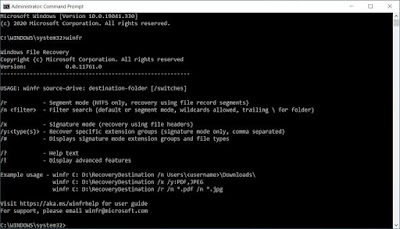 |
| Administrator Command Prompt Image |
The source and destination drives must be different. When trying to recover data from the operating system drive (which is often C: ), use the /n and /y switches to specify the user files or folder(as you can see in the recovery command prompt image above).
Microsoft automatically creates a recovery folder for you called, Recovery_ on the destination drive.
As stated earlier, there are three modes you can use to recover files: Default, Segment, and Signature.
Remember to leave your questions, comments, and experience below in regards using the Windows File Recovery tool. In order to avoid missing our upcoming informative updates, don't forget subscribe to our updates by entering your email address below and clicking on the 'Subscribe' button.
Also Recommended:


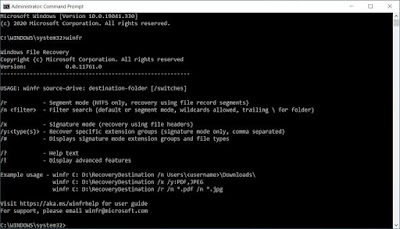



Comments
Post a Comment
Enter your comments, enquiries, or feedbacks in this box